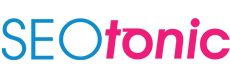How to Create a Google Business Profile (GBP)
Google is one of the most used search engines and adding your business profile to it is essential to increase your website reach. In this blog, you will understand what a Google business profile is, its benefits, and how to create and optimize one. In knowing this, you will be able to hire the right SEO company to optimize your business profile.
Understanding the relevance of a Google Business Profile
Have you ever wondered how the results of specific restaurants with all the details appear immediately after searching ‘best restaurants in my area’? For these restaurants to appear as one of the top search results along with location and contact information, they need to have a Google Business Profile.
Google’s business profile is a business list by Google. It is free and allows businesses to provide real images and services, location, and other updates to their potential customers.
Once your business is listed in this Google Business profile, it will appear on the search results page and on Google maps and Shopping. This profile can be created by all the location-based businesses, like doctors, plumbers, restaurants, bookstores, etc.
Why your website should have a Google My Business Account
Gone are the days when conventional methods of marketing could run businesses. With increased Internet access to the people, it is now important for your business to have a relevant online presence, including top ranks on the search results page. The following list will help you identify the benefits of The Google My Business profile.
1. Appear in search results
A Google business account will help increase your visibility during relevant searches. It will help to increase both online and offline traffic. Moreover, since the traffic is generally specific, there is a higher chance of a conversion.
2. Share your information and contact details with potential clients.
The business profile lets you share your contact details. This comes in handy when the customers can just enquire about your services and confirm before actually reaching the place. Appointments can also be made through the contact details provided.
You can also share the opening and closing times with customization of your holidays through this local SEO service, which helps update your status to the customers.
3. Receive reviews that can be shared
Reviews are today’s word of mouth. These reviews act as valid opinions or suggestions by the service receivers to the potential customers.
The business’s review section is provided with star ratings and detailed reviews. These reviews can be posted by any customer utilizing your service with the freedom to post positive or negative ones. Good services can have both positive and negative feedback with acknowledgment and addressing the reviews.
Steps to add your business account on Google Maps
Following are the steps to open a business account on Google Maps.
1. Create a Google account for your business
Create a Google account for the service or product of your business. Login to the new account.
2. Search for Google Business Profile Manager and add the category of your business
Once logged in, search for Google Business Profile Manager and open it. The business account is automatically logged in through the logged Google account. Select the business category from the dropdown menu, e.g., Media consultant or health consultant, and select the Next option.
3. Add the location
The next step is to add the location of your business. Make sure to add a detailed address along with landmarks. This will be used by your potential customers searching for a service or product you provide nearby. Click Next.
4. Add the contact details
Add all the means through which customers can contact you in this section. It is ideal for entering two valid phone numbers and an email id so customers can reach you conveniently. If you wish to be only reached out through emails, only enter the email details in this section.
5. Get your business verified
Click on the Verify section and enter your complete mailing address as suggested. Click Next. There will be two options displayed- a) postcard for verifying the location and b) verifying through an email address. You will then be provided with a one-time password, entering which you can verify the business. Click Next.
6. Profile customization
Customization involves adding real photos, contact preferences, and business descriptions. You can also add your business hours and availability in the section. Click continue. Your Business profile is ready.
Now that you have set up your profile, you can optimize it to rank better on the search engine results page. While optimizing your business profile, you need to consider the factors involved with Google ranking the websites. Google ranking is based on three factors: how well your profile matches the search, the distance of your service location from the searcher, and how prominent your business is.
The following steps can help you optimize your Business profile well to ace the search ranking process.
7. Leave no elements in the profile unfilled
Complete your profile with all the details. A complete profile has a higher chance of receiving more customers.
8. Ensure to verify the business location
Avoiding the verification part of your business location can reduce relevancy. Make sure to get it verified.
9. Adding your business images or videos
Real images and videos can describe your brand better to your customers. Make sure the photos you post are appealing and professional.
10. Accept the reviews, acknowledge and address them
Let the potential customers hear not only from you but also from your existing customers. Encourage the customers to post reviews and acknowledge them by replying to the reviews on time.
11. Update the smallest changes in your business
Your Google business profile is how you reach your potential customers about your business updates. If you change the operating hours even for a day, update it in your business profile.
12. Add the special features to your Google business account
Add special features to your profile like class ratings, reservations, bookings, services list, etc. If the feature you are looking for is not visible, add another category to your business type. You are allowed to add up to 10 categories for every business.
Your optimized Google Business Profile will help increase website traffic and offline stores. Hire an SEO company that can help create your Google Business Profile and add you on the Google Map. By using our local SEO service you can easily target your local audience and grow your business.