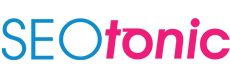How to use Google Search Console and optimize your website’s performance
Do you own a website? If you don’t – that’s fine, it isn’t too late. But, if you own a website and aren’t monitoring its performance on Google, better get started.
How to monitor your site’s performance? –Create a Google Search Console account.
Google Search Console (GSC) is a platform that contains all the data you need to understand how Google views your website. It is a free service and it helps you monitor, maintain and troubleshoot your site’s existence on Google.
How to use GSC for the best SEO results
Here’s how you use GSC if you already have a team to deploy this work. However, we strongly recommend, you let the professionals manage GSC for you.
1. Which pages have the highest user traffic?
Locate the tab that says ‘Performance’. Click it and head over to the “page” tab. Set the date range to last 12 months to get a comprehensive view of your traffic. Select ‘Total Clicks’ and click the downward arrow right next to it to sort from highest to lowest.
2. Check for the highest-CTR queries
It’s time to check how many people click through your ad or website’s landing page. Click-Through Rate or CTR helps you identify this part. So, click Performance again, but this time, head over to the Queries tab and set the data range to the last 12 months. Click the ‘Average CTR’ button while also selecting the highest to lowest values from the downward arrow prompt.
3. Monitor CTR over time
You’re probably familiar with the Performance tab now. Once you’ve clicked this tab, choose a date range and then click ‘Compare’. Activating the compare button will help you analyze two date ranges at once. For instance, you can compare 2020’s performance from July to Dec with 2021’s performance from January to June.
What do you look at in this comparison chart? –‘Average CTR’.
You can repeat the whole process by clicking Performance again, and look for ‘Total Impressions’ and later ‘Average Performance’ in the comparison chart.
Continue to monitor the Average CTR over time. A drop in CTR with a high set of impressions means you’re ranking for more keywords. However, if the CTR has increased but the impressions have decreased, you’ve lost keywords. If CTR and impressions have increased, you’re headed in the right direction.
4. Monitor your impressions and average position over time
As your SEO agency gets more content created through their content team, your pages receive more optimization. The impressions should increase.
Next, monitoring your website’s ‘Average Position’ is significant but not to a very high extent. As long as this position stays in the same place or gets better, look for other crucial metrics that hold more value on a macro level.
5. Identify highest and lowest ranking pages
Click Performance and then the page tab. Select the date range to the last 28 days and keep the ‘Average Position’ selected. Click the upward arrow to check the highest-ranking pages by sorting from smallest to highest ranking page. If you want to check the lowest-ranking page, sort from highest to smallest ranking page.
6. Does ranking increase and decrease – how to check
For optimizing SEO results for your page, it is crucial to check the increase and decrease in ranking every month. Click the Query Tab under Performance and apply two equivalent date ranges. If the difference is positive, your ranking has improved.
7. Check for highest-traffic queries
The traffic that’s coming in is mostly queries. Identifying what these queries are and how they bring more traffic to your website is essential. So, going back to:
Performance – Query – Date range – Total Clicks (highest to lowest)
When you identify the pages that are getting higher traffic, leverage your business on these pages. Promote these pages with online paid ads and update them with content that can improve rankings.
8. Compare your site’s search performance across devices and different countries
Click the “Devices” tab under Performance and then click the following:
- Total Clicks
- Total Impressions
- Average CTR
- Average Position
Start comparing your website’s performance across desktop, mobile and tablets.
Similarly, if you want to check your site’s performance across different countries, simply click the “Countries” tab under performance. After that, click all the parameters mentioned above.
9. Learn how many of your pages are and are not being indexed
Click the “Overview” tab and head over to the “Index Coverage Summary” and look at the count on valid pages. And, the details box will also show if there are any existing indexing issues. Monitor this page from time to time as issues can crop up for multiple reasons.
10. Check for mobile usability issues
Locate the tab called “Mobile Usability” and select “Error”. An array of errors will crop up in a table as you scroll down. Double click on each error to see the affected page URLs.
11. Check total backlinks and which URLs have the most backlinks
The more the backlinks your website has, the more Google identifies your website to have quality and trustworthy content. So, click on:
Links – Open Top Linked Pages report – Total external links
12. Identify popular anchor texts for external links
Click “Links” again and scroll till the Top Linking sites, and click “More”.
Additionally, you can click on Top Linking Texts to identify the most popular texts for external links.
You can also find out which pages have the most internal links by checking the “Top Linked Pages” tab. And you can learn about the total number of internal links by clicking the “Total Internal Links” tab.
13. Fix AMP errors
Accelerated Mobile Pages or AMP errors need to be identified to fix them. Click “Error” under AMP and scroll over to the “Details” box to identify issues and their frequency.
14. Check how Google views a URL
If you want to see how Google views your page, here’s what you should do. You see a magnifying glass on the top? Paste your page’s URL in that box and press Enter. If the URL appears on Google, it means that your page is indexed and can appear in search. Phew!
There are many issues that can occur here as well, but who better than an SEO agency to help fix those issues for you. Connect with us to give you the best SEO results while we monitor your GSC and help improve website rankings.